Summer has come to Vancouver Island in a big way this July and by big I mean high temperatures. We’re not used to high 80’s and 90’s around here and so when we do get hit with that kind of heat we really have to suffer through it. Almost no one I know has A/C in their homes since our normal summer temps usually hover around a very comfy mid-70’s. I really felt it in the morning when I went out to cut the front lawn. It only took 30 minutes but I was cooked and done!
To avoid the heat, Paulette and I decided to head for the Cowichan River park and take a long hike in the shaded canopy of the tall cedars. That was a great idea as it was probably 10 degrees cooler amongst the giant trees. The trail was a lot busier than usual so I’m suspecting a lot of other folks had the same idea as us.
We finished our hike around noon and it was a nice feeling to know that we were done for the day as far as work went. Luckily for us, Paulette’s sewing room and my computer room are probably the coolest rooms in our house. As soon as we got back home and had lunch we both headed off to our separate “caves” for some rest and recuperation.
A Few Windows 8.1 Tips ‘n Tricks
To shows All Apps we’d normally tap the arrow in the bottom left corner
As well as choosing to launch the Start screen or the Desktop when you log into Windows, you can choose to launch the All Apps screen instead (normally found by clicking the small down arrow in the lower left-hand corner of the Start screen).
 |
You can set Windows 8.1 to display the All Apps screen by right-clicking on the taskbar, choosing Properties and opening up the Navigation tab. Then just check the box as shown in the above image and click Apply.
The next time you go to Start, here’s what you’ll see – all your Apps
As shown in the image above, after checking the box to show all apps, the next time you click the Start icon you’ll see a list of all your installed apps. This can be looked at as a visual display of the All Programs you are familiar with from Windows 7, XP etc. after you clicked on the Start button.
If you are looking for a specific program or asking a question, just start typing
Now here is another amazing little trick you can use with Windows 8.1 when you want to find a program or simply ask a “how do I question”. With the Start Screen (Tiles) displayed just start typing in your search phrase or your question. It doesn’t matter that there appears to be no box or window to type in – just type and you’ll immediately see a Search window open up in the top right-hand corner of the screen with both your search parameters and the results. I use this all the time.
Thanks for visiting!



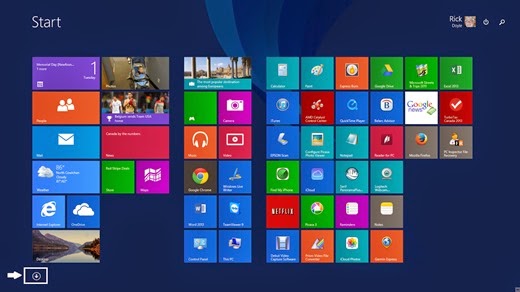
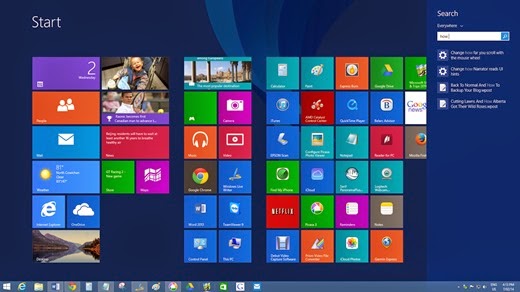
Không có nhận xét nào:
Đăng nhận xét