Last Friday I wrote a blog post about how Windows 7 users could save themselves a lot of grief and money by taking advantage of a little known utility called Create A System Image. This nifty little app allows you to restore your computer, including files, programs and device drivers after a catastrophic hard drive crash. Just like all backups, it is dependent on the last time you ran the app. Bill Joyce left a comment on my post saying that Windows 8.1 also includes this app – thanks for that, Bill.
The fact that Create a System Image was included in Windows 8.1 was news to me because when I first downloaded the Preview Version of Windows 8.1 it wasn’t there. Then, when I upgraded to the final version of Windows 8.1 I looked for it briefly and couldn’t find it so I figured Microsoft had ditched it. They didn’t ditch it but they did a pretty good job of moving this utility and hiding it. The only reason I can come up with for this is that Microsoft prefers us to use their other backup procedures.
Here’s how to access the Create a System Image in Windows 8.1
Go to Control Panel > Save backup copies of your files with File History
This screen will show for a few seconds while it searches for an external HD
The next display will show System Image Backup hidden down at the bottom
From there all you have to do is follow the instructions to Create a System Image on your external HD. For reference, you may want to refer to my June 13th post.
A friend’s regular maintenance scan produced a rather frightening result
To show how effective this System Image utility is I can relate a successful use of it just yesterday. One of my poker buddies, Phil, was doing a routine Dell Maintenance scan on his Windows 7 computer when he got a message saying that his hard drive was in danger of failing and that he should replace it immediately. He called Sunday to see what I thought and I told him it didn’t sound good. He agreed it would be a good idea to replace his failing Primary HD immediately.
I knew Phil had an external HD so I sent him the instructions to Create a System Image and told him I would pick up a 1TB SATA HD the next morning and come over to install it for him. At Phil’s it only took a few minutes to remove the faulty HD and install the new one. The System Image process also creates a bootable CD so all I had to do was put the CD in and boot the computer, it then formatted the new HD and copied the System Image to it and soon his computer was back to normal.
After reading what happened to Paul Dahl when he took his laptop computer in to have a broken screen replaced only to end up having the repair guys wipe his HD clean, I’m convinced that should anyone have to take their computer into a shop for anything then please run a System Image first. It’s worth it, even if you have to go and buy a $100 external HD to do it. I know that Paul would agree with me and probably wishes he had an image of his HD before the repair guys destroyed it.
Thanks again for visiting!
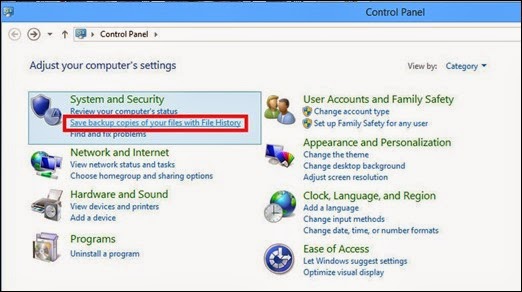




Không có nhận xét nào:
Đăng nhận xét