In the most dramatic revamp ever of its back-up utility, Microsoft has made it easier than ever for Windows 8.1 users to protect themselves against data loss. The new File History utility is a set-it-and-forget-it solution that automatically backs up all libraries on your computer (contacts, desktop, documents, downloads, favorites, music, pictures, saved games, searches and videos), as well as the user’s custom libraries and SkyDrive. It can be set to do this as frequently as every 10 minutes!
| My 2 Step Strategy For Computer System Backups |
| 1. | Create a System Image on External HD | Once a month |
| 2. | Use File History to backup all libraries, desktop etc. | Every hour |
I’ll admit that I’ve been guilty of not using my external HD for not much more than a paper weight for far too long. I’ve just been lucky that no disastrous HD crash or other malfunction has occurred to make me regret it. In fact, until this past week I rarely even connected my external HD to my computer. Instead, I just plugged it in on those occasions when I wanted to look for a photo or document contained in some old archive. Occasionally, but not often enough, I did run a System Image.
To turn on File History in Window 8.1 go to Control Panel > File History
Wait until your computer finds your External HD then click ‘Turn On’
I talked about what a lifesaver the Create A System Image utility can be in 2 recent posts. The problem with it, like many backup utilities, is remembering to run it on a regular basis and the fact that it is only a “snapshot’ of your files and folders as of that particular moment. For instance, if you created a System Image on June 1st and needed to restore it on June 25th al the files you had added or changed between those dates would be missing – but, at least you’d have your OS and programs.
Click ‘Advanced Settings’ to customize how often you want to save files
Even with the new Windows 8.1 File History and its ability to copy all of your files to an external HD in time frames ranging from 10 minutes to daily (default is every hour) it does not copy over your OS, programs or apps which can be a real hassle to load and impossible if you can’t find your original installation DVD’s. Creating a System Image each month will provide me with a recent copy of my OS, programs, apps and registry. I can live easily with a OS and programs as recent as only 30 days!
My Backup Files as of 6:58pm last night (refreshed every 30 minutes)
If I ever have to restore a file or all of them, it couldn’t be any easier. All I have to do is click on ‘Restore Personal Files’ and then in the new windows navigate to the files or libraries I want to restore and click ‘Restore’ at the bottom of the screen. The utility even allows me to restore the files to a different location if I want to.
Compared to the sleek Windows 8.1 File History Utility, the Windows 7 Backup looks pretty clunky! I never used it because of that but I think this Windows 8.1 File History is just what the disk doctor ordered. In case you are wondering, File History is a silent tool that runs in background and uses very little in the way of system resources. After the first, initial copy it is fairly quiet and only copies files in libraries that have been changed so it has very little impact on your computer.
| You can take a few simple steps to protect your computer from this: |
Thanks for visiting!


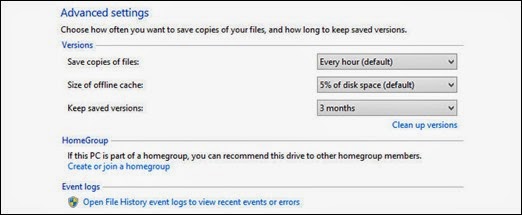


Không có nhận xét nào:
Đăng nhận xét