Not having too much to talk about tonight, I turned to my always trusty cache of techie topics for blogs and pulled one out of the hat. It turned out to be a good one that I’ve been meaning to write about for some time now as it has resolved all kinds of issues I’ve had over the years concerning transferring photos from my iPhone to my computer.
I had tried all kinds of methods including the unwieldy and unpredictable Apple iCloud as well as several different apps designed to perform this function. I’ve never been able to figure out what iCloud was supposed to be doing as it only seemed to work when it felt like it. Some 3rd party apps worked but they required me to do something other than just take the photos and were more trouble than they were worth.
A simple setting in the G+ app on my iPhone changed all this and for the past several months any photo I take using my iPhone is automatically transferred to G+ Photos and therefore accessible from my computer. It’s simple. It’s automatic. It works flawlessly with no required action by other than a few initial settings. You must, of course, be a member of G+ but by now most bloggers I suspect have relented and created an account. Given the free storage available it’s a no-brainer.
Here are the simple steps required to activate this feature:
| Go to the App Store and download the Google+ App and sign-in |
| Click on the Gear Icon to display Settings 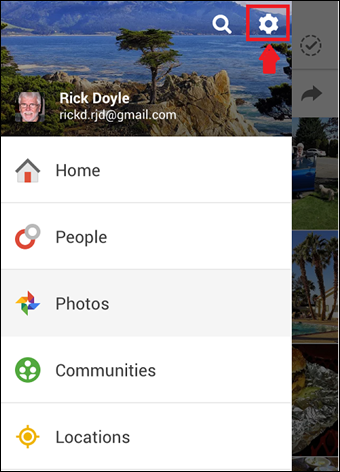 |
| Click on Camera and Photos  |
| Ensure Auto Backup is ON and click to go to Settings |
If you follow the steps above, all of the photos you take with your iPhone will be automatically transferred to G+ Photos where you can easily download the ones you want to your computer or simply leave them on G+ to save disk space. Normally, it will take a few minutes before your iPhone pics show up in G+. However, if you’re in a hurry and can’t wait then just click on “Back up all photos and videos” and they will be transferred immediately to G+ Photos. It’s pretty slick!
Another thing I should mention is the option of “When to back up photos or videos”. I’ve defaulted to “Over Wi-Fi only” so that my photos aren’t uploaded using my valuable 5GB’s of cellular. By selecting “Over WiFi only” my photos will upload shortly after I arrive home and am connected to our home network.
| In G+ Photos just click in the Search Box and a drop-down menu will appear |
Once your photos have uploaded to G+ you can easily see them by going to G+ and navigating to G+ Photos. Here’s a nice tip: just click in the Search Box and a drop-down box will appear showing you all the different places photos are stored. If you select Auto-Backup you’ll see all of the photos you have taken using your iPhone. If you happen to want to use a photo for your blog, just select and download it to your computer.





Không có nhận xét nào:
Đăng nhận xét